Password Policy
You have the option to configure the password requirements in the system.
The system checks the following variants:
-the minimum password length
-Password should contain uppercase letters
-Password should contain lowercase letters
-Password should contain digit
-Password should contain special characters (, . / ! @ # $ % ^ & * '' " ; _ ( ) : | [ ])
These can be varied at any time according to requirements.
In the User Management, there is the button „Configure Password Policy”. Use this button to define Password Policy.
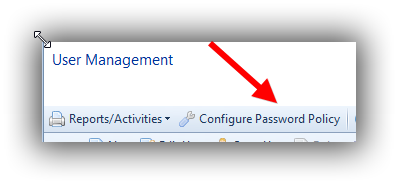
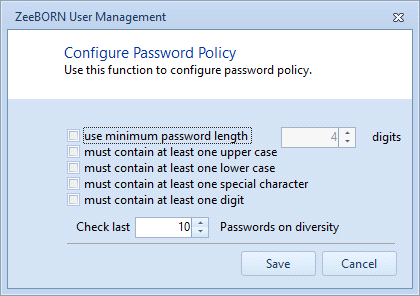
Furthermore, you can define here how many passwords should be checked for equality.
The minimum is here 1 (this means that the actual password does not conform to the new one), currently the maximum is 10. A password history will be enabled.
Following user’s right is needed:
Administration -> User Management -> Configure Password Policy
Password Change
Requirements Per Role
The system will contain roles with different settings i.e. some roles need a password change every x months and other roles do not need the password change in the same period.
We have therefore provided the possibility in the system how often the password has to be changed per role.
This can be done either per role or per report for all activated roles.
By single Role
Hit button „Edit Role“ to set the requirement pro role and use this function to change customization here.
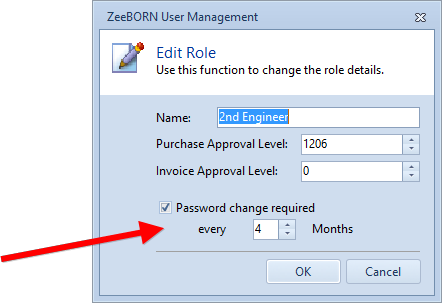
By Report
To making adjustments for all roles at the same time hit button „Assign Password Change Requirements to Roles“ which you find under Reports. Here you can edit all adjustments for required roles:
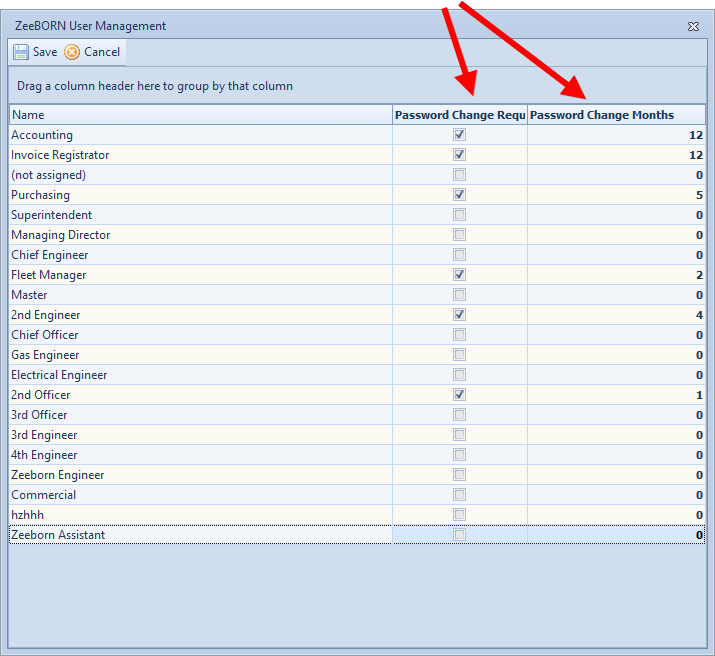
Requirement per User
When a new user was created or if there are any other reasons which are necessary to change the password, so you have two options to assign this requirement:
-Directly at the user
-Per report on all activated users
Directly at the User
In the form „Edit User“ you have to click the check box „Password Change Required“ for require a new password for this user.
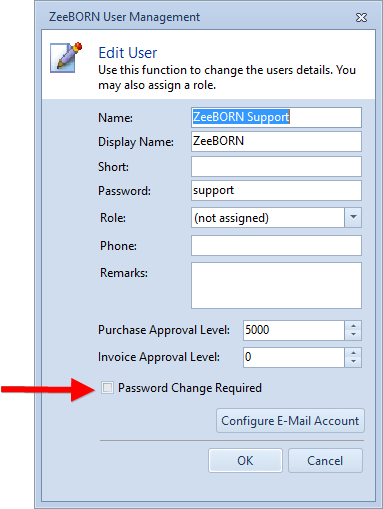
Attention: If the check box is clicked and the user has not the right to change the password, a warning message appears.
Per Report on all activated Users
To making adjustments for all activated users at the same time hit button „Assign Password Change Requirements to Users“ which you find under Reports. Here you can edit all adjustments for required users:
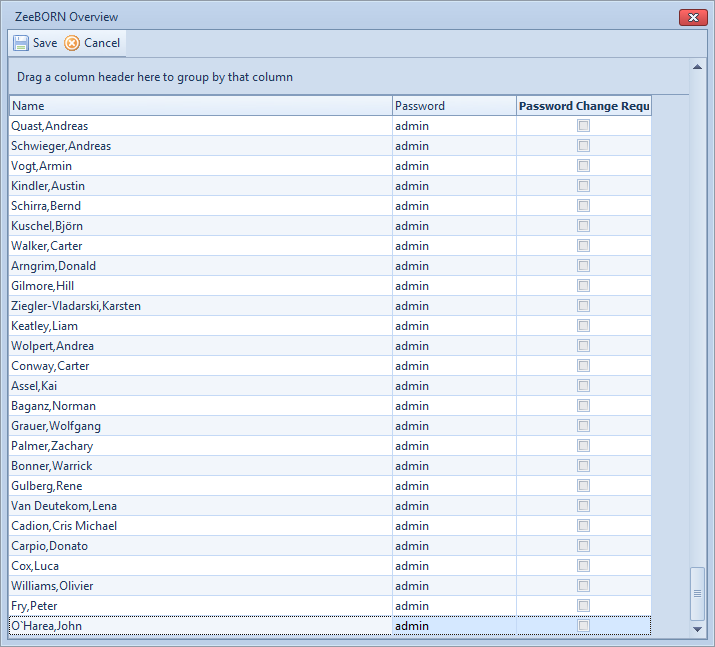
For all above adaptions listed in paragraph 2 the user right „Add, edit or delete users/Roles“ is required which you find under Administration -> User Management.