You will find the search function under the button “action” -> “Search” or you can use the shortcut F3.
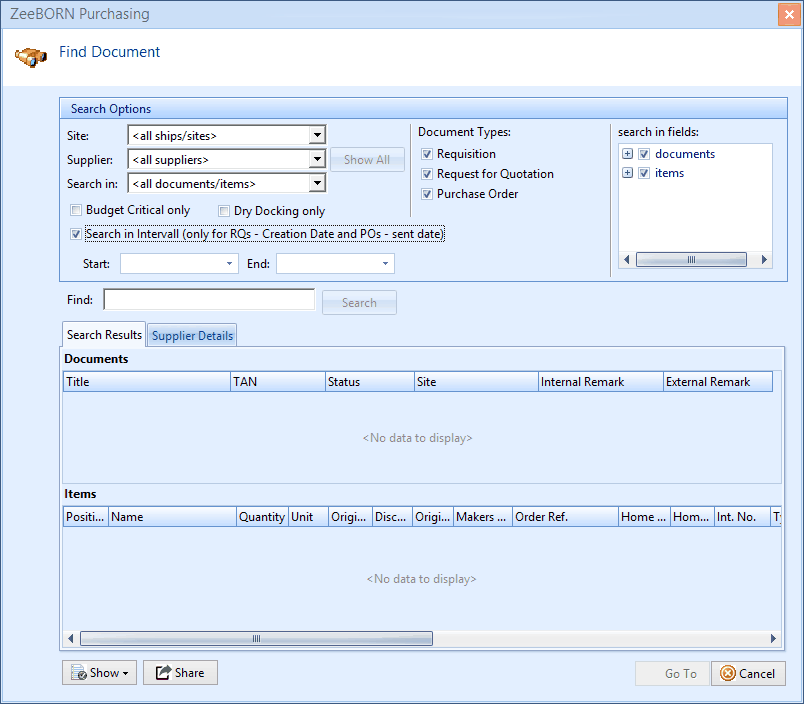
Search Options
Site: |
You can select one ship or search over all ships. |
Supplier: |
You can either select one specific supplier or you can search over all suppliers. Please note: Once you’ve selected one supplier, the button “Show all” is enabled. If you hit this button, all documents (RQ etc.) from this supplier will be shown. |
Search in: |
You can select if you want to search in the main document, in the items or in both types. |
Budget critical only: |
Searching only in documents where budget critical is checked. |
Dry Docking only: |
Searching only in documents where dry docking is checked |
Search in interval: |
If you check “Search in interval…” you have to enter start and end of interval date – the system will than search only Requisitions which creation date is within the selected interval or purchase orders with a sent date within the interval. |
Document Types
As default all types (requisition, request for quotation, purchase order) are selected. You can uncheck types you don’t need for your specific search.
Search in fields
As default all fields are checked. If you want to fasten up the search you can uncheck unnecessary fields by open the list via clicking the plus.
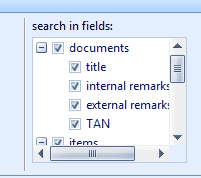
For the main documents you can search in:
•Title
•Internal remarks
•External remark
•TAN
For the items you can search in:
•Title
•Internal remarks
•External remark
•Internal number
•Type description
•Article Number
•Makers Reference
The more specific the search options are the faster is the search.
Once you find searched document, you can either view details directly by hitting button “Show” or you can go to the document in the tree via Button “Go To”.