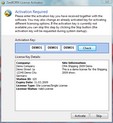Server Installation means the installation of all software included in the package together with the basic setup of the database components. These database components can be used later on by other clients as the central access point to all your data.
A typical reason for doing a server installation is the setup on a server to be used as the central database.
Another scenario is the installation of the complete package (including the database) on a laptop if the applications installed on the laptop will be used also while not being connected to the server via a LAN connection. In these cases you will also install the Database Replication module for synchronizing your local copy of the data with the database in your head office.
The server installation will be also used for a stand-alone system - a system that will have the programs and the database on one machine without ever being connected to a central server. This could be for instance the case on a single ship where all the management tasks will be done directly on-board without having a head office ashore.
Database Engine Installation
Please make sure that the Database Engine is installed and running before installing the ZeeBORN software.
The ZeeBORN system requires an installed and running instance of the Advantage Database Server version 11.x or newer. A license for the Advantage Database Server will usually be purchased together with the ZeeBORN software. If the Advantage Database Server has been purchased via ZeeBORN GmbH, you will receive a pre-configured setup that already includes all configuration settings required for a proper operation of the ZeeBORN system.
If you purchase an Advantage Database Server from another supplier or you may already have a version running on your server, please request a separate support document that describes the manual installation and configuration of the database engine.
If you use the pre-configured setup provided by ZeeBORN GmbH, just choose the proper version for your operating system. 64bit operating systems require the 64bit version of the Advantage Database Server and 32bit operating systems the 32bit version of the database server.
The pre-configured setup just needs to be started and a simple dialog will guide you through the very simple installation process. No special knowledge is required.
ZeeBORN Software Installation
In the next step just run the setup.exe that contains the ZeeBORN software. This setup program will also guide you through the installation process with simple instructions. In most cases it should be sufficient to choose the default file locations for the installation.
Preparing for Network Operation
If you want to use the software in a network, please make sure that you share the data folder of the ZeeBORN software to the network and make it fully accessible to all network users. If you kept the default values during the setup, the data folder is C:\ZeeBORNData. Use the standard Windows network sharing function for enabling the network access to this folder. The installation of the software on other client PCs is described in Client Installation.
Licensing
When you install the server part of the system you will be asked for an activation key. The activation key's main function is the proper configuration of the system. This includes custom settings like disabling/enabling certain features on customers demand, auto-configure the data replication module, layout features for document printing etc..
The activation keys will be handed out to you as a separate document. In this document you'll find all the offices, agencies and ships that belong to your company and that operate their own local copy of the company's database.
During the setup of the server part you will see the following window:
Just enter the activation key and click the button Check for the activation key validation. If you have entered a valid activation key you will see the related license key details. Click on Activate if the activation key and the shown license key details are correct. You may also click the Skip button for performing the system activation at a later time. You will be able to continue the installation even without entering the activation key. Entering the activation is mandatory latest while starting the software for the first time.
Test and Troubleshooting
After a successful installation of the database server and the ZeeBORN software you will be able to start the ZeeBORN software via the icon on the Windows Desktop. After installing the system for the first time only the Administrator account with password "admin" will be available for log in. As the database usually doesn't contain any further data at this point, you'll only see a message informing you about the missing data in the system. If you reach this point, everything is properly installed and ready to use.
If you find any problems at this stage, please request assistance form our support team.