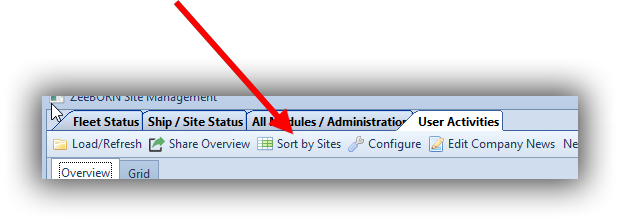The ZeeBORN User Activity side gives a personalized overview of actual projects and shows information and changes to be noted.
User Activities are currently available in overview -> TAB User Activities.
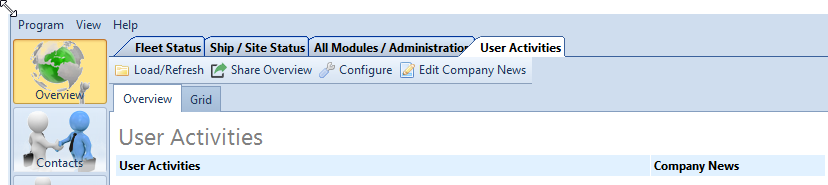
Configuration
Each registered user has the opportunity to configure „User Activities“, only if he has the respectively rights, where he is responsible for. By take over from work or ships is it easy to change the configuration.
To start the configuration process hit the button „Configure“:
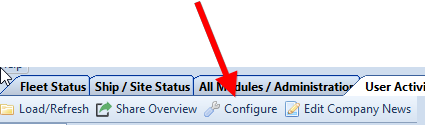
General
Depending on the authorization you will find different TABs in the configuration field.
All settings where vessels have to be allocated, please note the following points:
First you have to select the checkbox on the right side for preparation the ships with the checkbox on the left side. If checkbox is not selected, so the settings for vessels are blocked.
Audits
Unread Audits
If the company uses the following function „Select Audits as read“ there is the possibility to display the „unread Audits“ for selected vessels.
Activate the option by click on checkbox „Unread Audits / Office only“ and select your required and individual vessel shown in the grid on the right side.
By using the right mouse button you can choose the mentioned options: „Select all“, „Select none“ and „Invert selection“.
Drills
These setting are only available in the office version.
Overdue Drills
In Overdue Drills you can select on which vessel(s) the review should be done. All drills will be displayed which in the module Drill Plan are available in the folder „Previous“.
Unapproved Drills
All drills that shown in folder „Approved on board“ will be displayed here. Choose all vessels you like to see.
Task Tracking
In this part all Task are available from the modules, Task Tracking, Audit & Inspect, Incident Report and Risk Assessment, in order of the available modules in your company. All Task are marked from which module they are.
There are three option which can be used:
•to check the tasks are assigned for the current user
•to check the tasks assigned for his own role.
•to check all task which are not assigned to users or roles or have no due date
Overdue Tasks/Items/Deficiencies
The user can see all tasks/items/deficiencies that are overdue.
In addition, you can activate the checkbox “Due in x days” for a forecast of the next task, which have to be done.
Certificates
Overdue Site Certificates
The function “Overdue Site Certificates” is used to check if the date of Time Frame Start, the Survey Date or the Expiry Date of a certificate of the selected vessel is smaller than the current date.
In addition, you can activate the checkbox “Due in x days” for a forecast of the Site certificates, which re will be overdue.
Overdue Component Certificates
See „Overdue Site Certificates”
Other
Show Contact Activities
All Activities from contacts will be shown, which have not been yet closed and are allocated the current user.
Maintenance
Check Critical Equipment
All critical spare parts and spare part assigned to critical components where the stock is under defined minimum quantity will be shown for selected ships.
Check Overdue Jobs
All overdue jobs for the selected vessels will be shown. The jobs can be displayed in different sort orders.
Change Requests available
If your company use the function “change request” in the module maintenance all change requests for jobs, components or spare parts for the selected vessels will been shown.
Drugs
Check planned external tests
This function is used to check if there are planned external tests within the next x days for the selected vessels.
Incident Reports
Overdue Incidents
This is an overview for all incidents for the selected vessels which are older than 30 days but initially not approved. Note the following issues:

Purchase
Purchase documents – Follow Up/Pinned to User Activities
All requisitions, requests for quotations or purchase orders will be displayed after confirming with „Follow up“ by current user.
Open Requisitions (Office only)
All open requisitions of the selected vessels are shown here. In next step, you have opportunity to approve open requisitions in „User Activities”.
Risk Assessment
Open Risk Assessments
All open Risk Assessments not approved in Office of the selected vessels will be displayed here.
When your configuration is finished with “save” all changes will be taken over.
Results
The working area can be displayed in HTML format in TAB “overview”
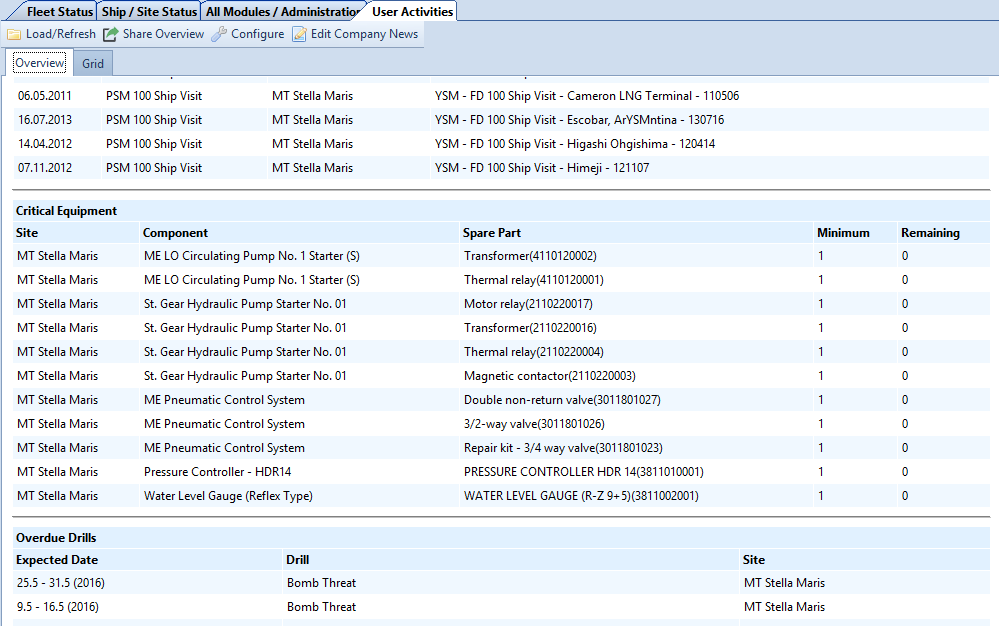
or in a table in TAB “Grid”.
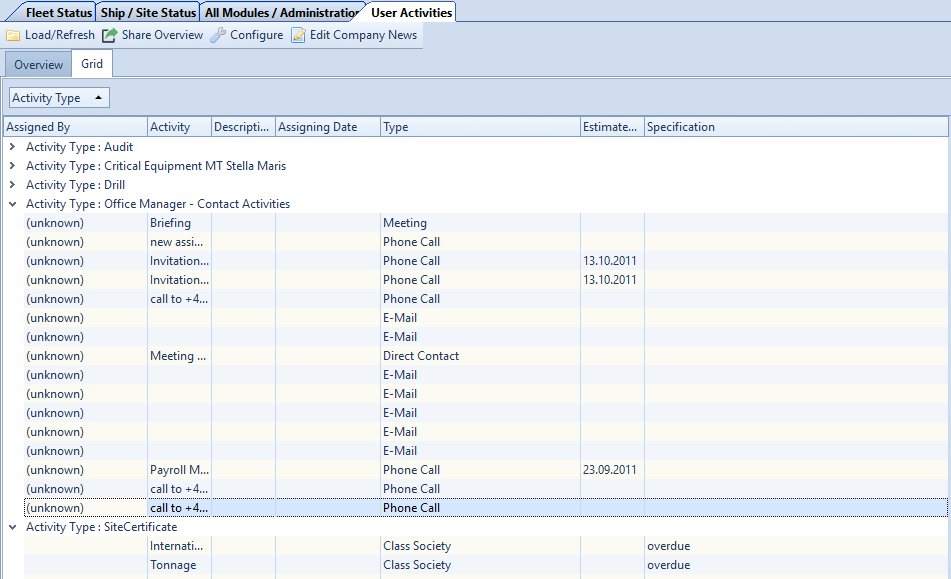
Hit button „Sort by Sites“ to display both views sort by vessels.