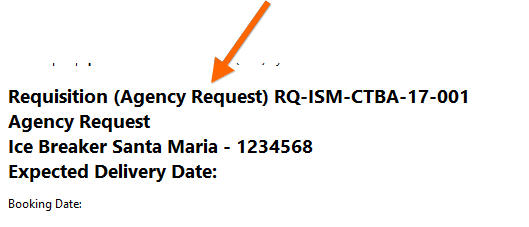Preparation
Agency Requests can contain either Free Line Items or Catalog Items. To manage Catalog Items, you have to access the Maintenance module. Switch to the TAB “Stock” and then select the required catalog.
Note: Catalogs will be administered globally, this means that each ship and office has the same catalog. You only have to adjust the settings once.
A new catalog is created when you select the folder “Catalog” in the tree. Click the button “Add” with the right-hand mouse button.
To create a new Catalog-Item you have to choose the required catalog and hit the button “New” located on the right side.
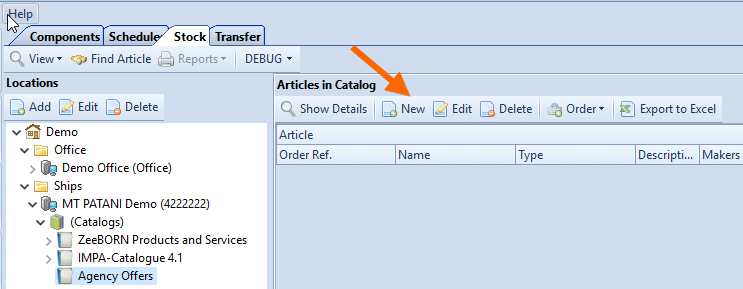
Now you can edit name and possible description. It is also possible to edit a Cost Account here. When selecting of an item the created cost account is included in the request.
Create an Agency Request
To create an Agency Request open the Purchase Module by clicking the button „New Agency Request“.
This button is only available in the office version and it is necessary to have the relevant user right to use the button.
When a new Agency Request will be created, the system makes the following standard settings:
-the check box „for all items“ related to a common Cost Account is not activated (i.e. each item uses a separate cost account) and disabled
-the field „Supplier Address“ has been renamed to „Agency Address“
-just you can select between the following items: “Free line items” or “Catalog Items”
After editing the Agency Request will be marked in bold in the tree:
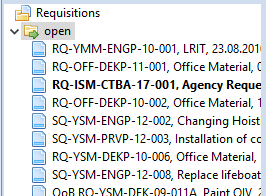
Select „Type“ in the check box and only Agency Requests will be displayed in the tree:
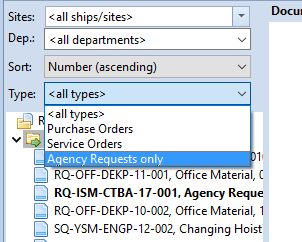
In the request document view is also a note that there is an Agency Request: