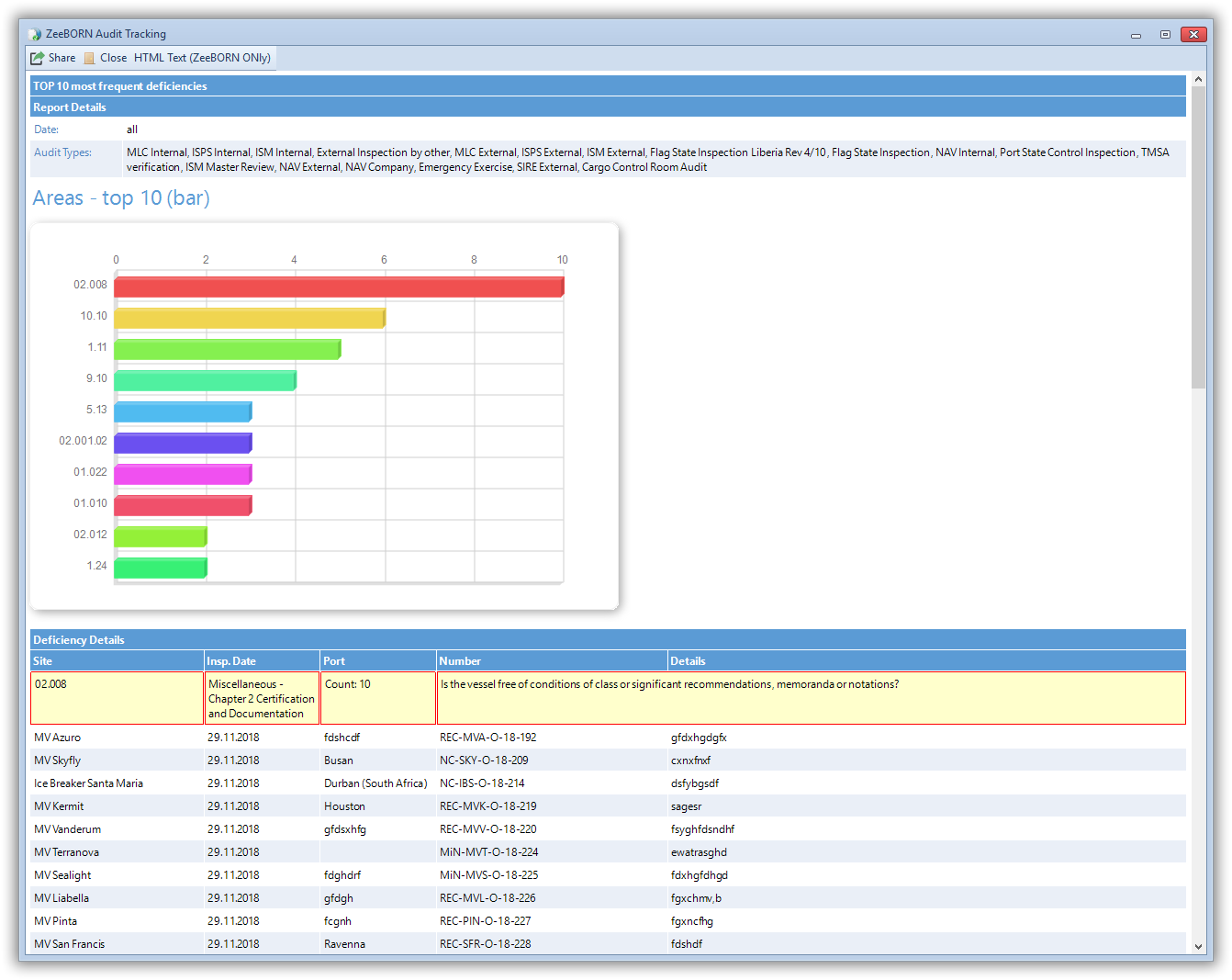It is now possible to manage VIQ standards for grouping of item groups/numbers.
Configuration
To do this, the standards must be managed in the configuration.
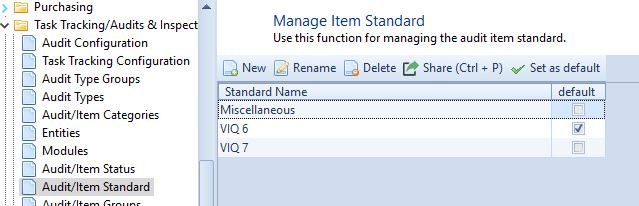
The current standard is set to default and is therefore always pre-selected.
The item groups have now to be defined which item group belongs to which standard.
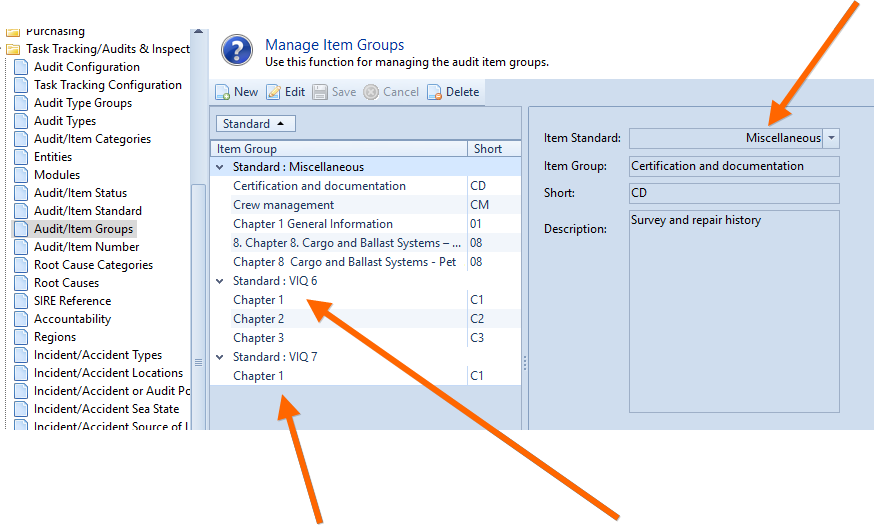
There can be item groups with the same name per standard.
The view of the item numbers has also be extended to the standard.
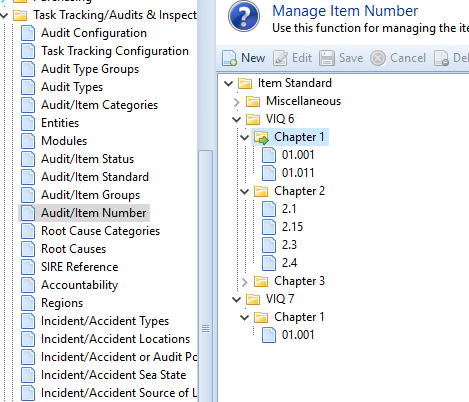
Audit Types
In the Audit Types it is necessary to define which item groups are valid for the type. Here, the groups per standard have now to be chosen:
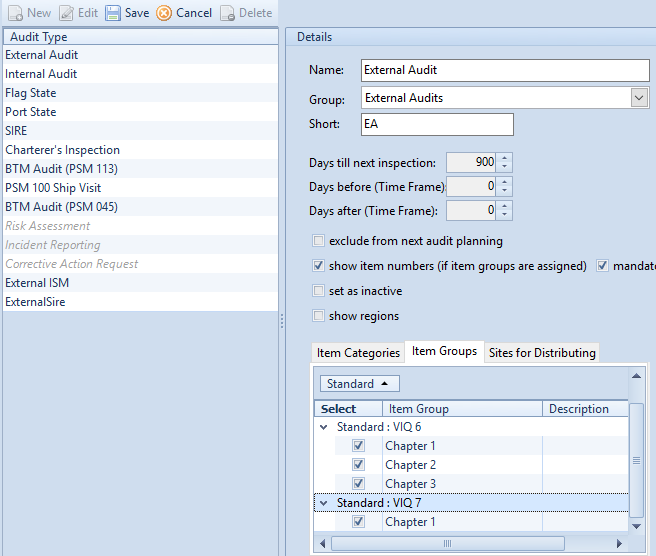
Create a new Audit
If a new audit is selected, it is necessary to determine which standard to use.
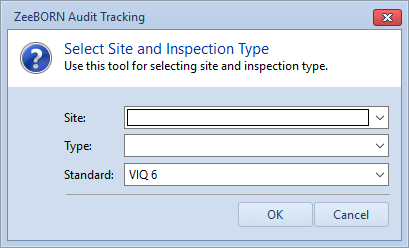
The standard is also be queried when importing a SIRE:
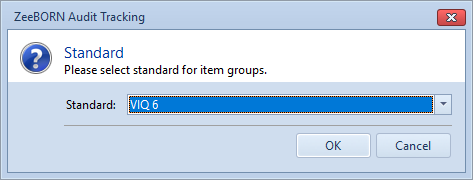
Only item groups which are assigned to the type and standard are available to choose from.
The used standard will then be displayed in the audit and the items:
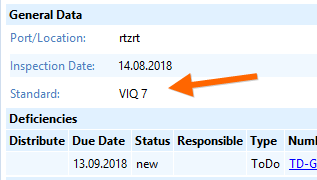
Linking the Item Numbers between the Standards
The item numbers have partially shifted a lot. Therefore, for statistics and evaluations it is necessary (if desired) to link the individual item numbers with their old counterpart from the old standard.
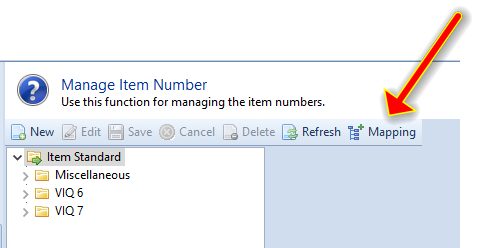
To do this, select the "Manage Item Number" area in the configuration and click on the button Mapping there.
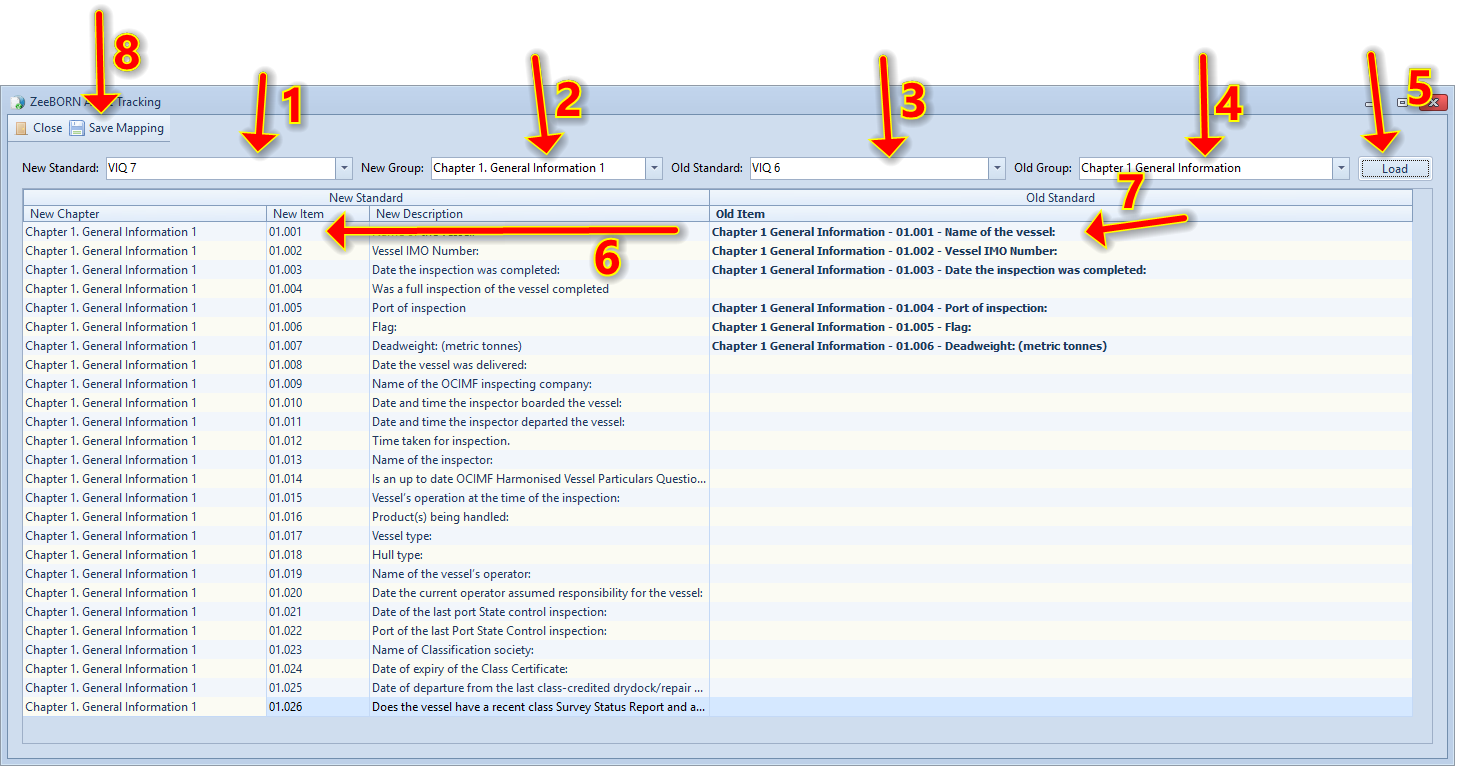
Here then:
1.Select the new standard
2.Select the group to be processed from the new standard
3.Select the old standard
4.Select the group from the old standard from which you want to link the item numbers
5.Loading of a new item number
6.Assign an old item number
7.Finally save all. Then proceed with the next group.
Report Item Numbers
The report “Item Numbers” checks whether there are links in the specified period. Here the item numbers are added.
In the chart, the item numbers, which are linked, are then displayed among themselves (the second in italic) – the respective standard is set at the front.
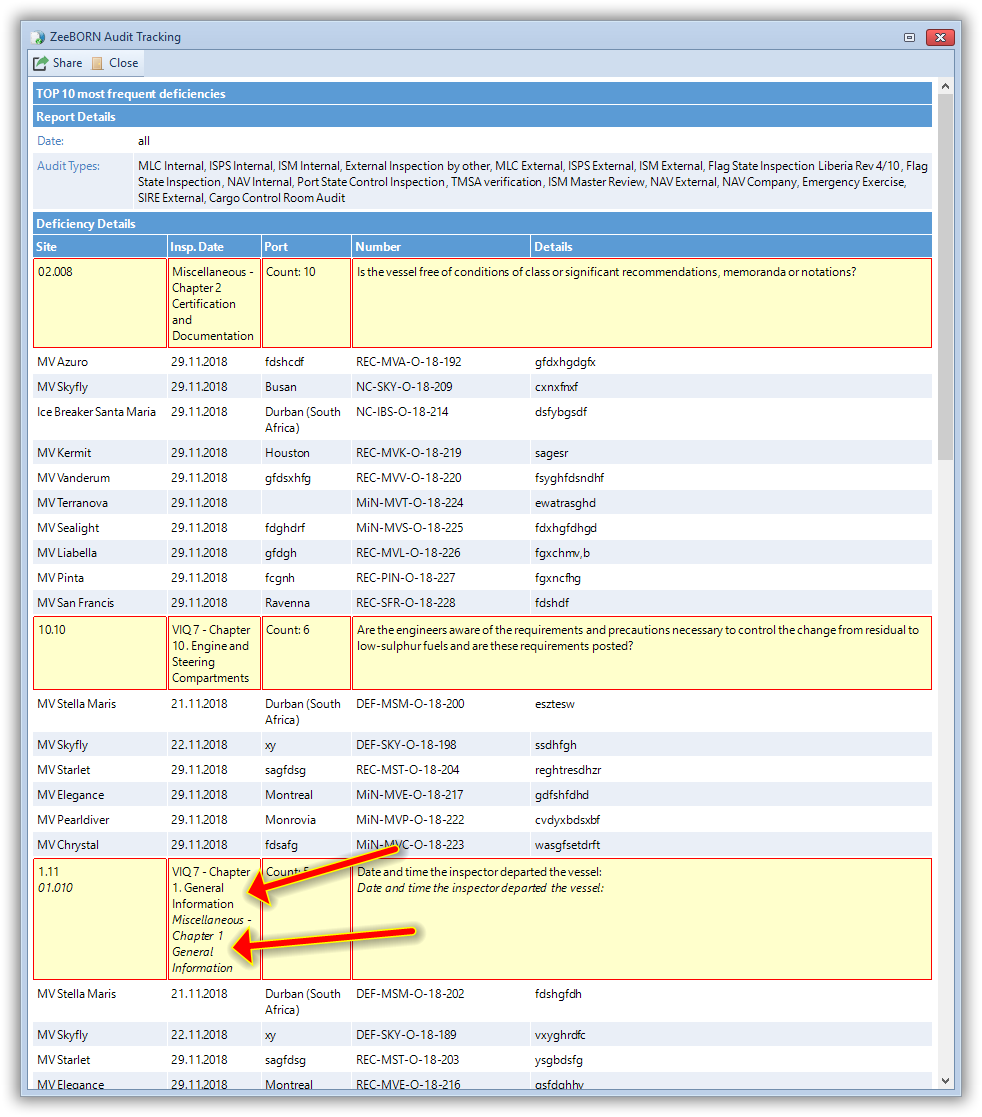
In addition, the report is now also available with a included chart:
Reports -> Most Frequent (Top 10) – with Chart: