The ZeeeBORN Tasks feature can be used for submitting errors and change requests to ZeeBORN support. The related requests can be created within the ZeeBORN software and the the follow-up can be tracked here as well.
Please note: You need an active license for the ZeeBORN Task Tracking module if you want to use this feature.
Add new Task
A ZeeBORN Task can be created either directly in the Task Tracker via New -> ZeeBORN Task
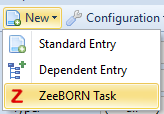
or can be created at any time via the button in the lower left corner of the ZeeBORN window's status bar.
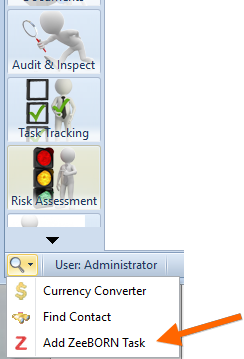
If the button was clicked, then you have to decide, which type the task should have (Error, Change Request) and - in case the task is opened directly from the module Task Tracker out - which module it concerns (the task was started from the help area, the currently open module is already preselected).
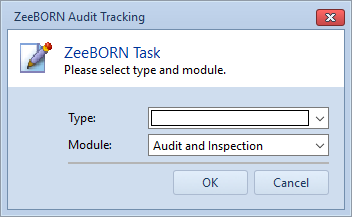
In the following form, title and description can be recorded as well as assigned a priority.
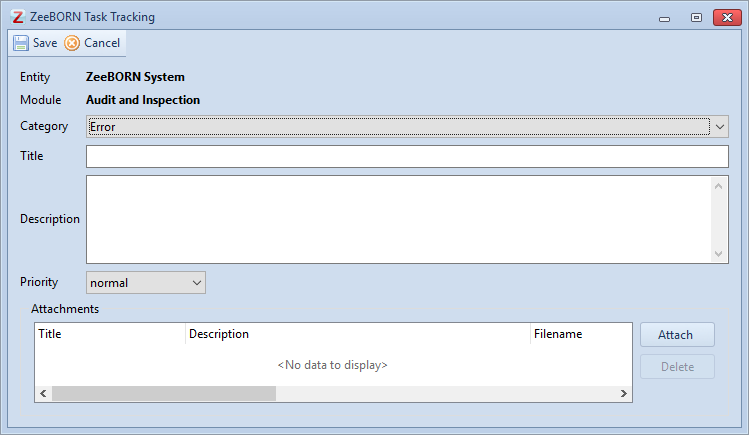
Necessary attachments can be recorded (among other things also from the Clipboard - screen-shots can easily be added as jpg).
The recorded tasks are available with the status “new” in the module Task Tracking.
In the TAN, the abbreviation ZB makes it easy to identify that this is a ZeeBORN task: ER-ZB-AI-O-18-001
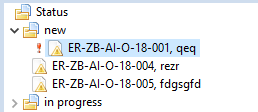
All tasks from the ZeeBORN system are displayed in the module Task Tracking (also from the modules A & I, Incidents etc.). There is a button that the settings can be made with just one click so that only ZeeBORN Tasks are displayed:
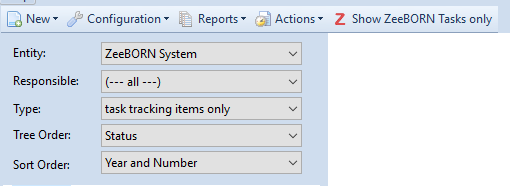
The necessary settings for Entity, Type and Sort Order will be done.
This will only display tasks created for ZeeBORN. However, it has not yet been decided if these are really ZeeBORN Tasks. This happens in the next step. Someone, who is responsible in the company for determining whether a task should really be redirected to ZeeBORN Support will do it via Actions -> Assign new ZeeBORN Tasks:
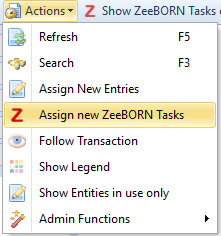
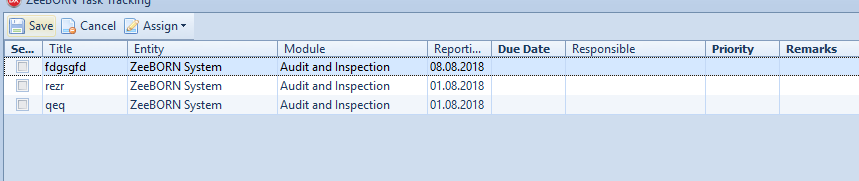
By clicking Assign, you can be used to assign a Responsible Person/Role, a Due Date, another Priority and a Remark to previously selected tasks.
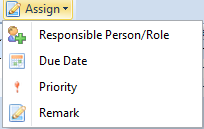
If you want that the task is forwarded to ZeeBORN Support, as Responsible Person "ZeeBORN Task upport" must be assigned.
Then the tasks get the status "In Progress".
It can also be assigned to an individual task who is the Responsible Person etc. To do this, click on the "Follow Up" button in the task and assign the corresponding values:
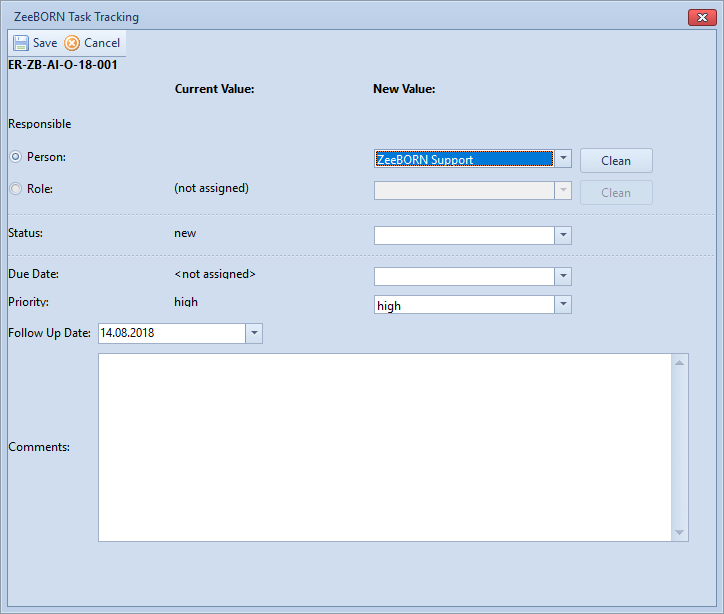
It will be displayed graphically that a task was assigned to ZeeBORN:
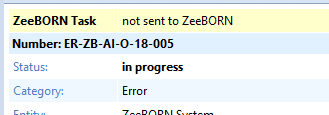
Then the tool filters out the tasks assigned to ZeeBORN and transferred to our database. After the transfer, the presentation looks like as follows:
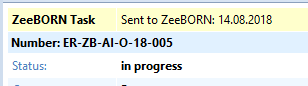
Handling of Tasks, which should not be sent to ZeeBORN
If a task is not to be sent to ZeeBORN, but processed in-house, then you can proceed as described above and enter the appropriate Responsible Person.
In order to distinguish whether the tasks are processed in-house or by ZeeBORN, the tasks assigned to ZeeBORN are displayed in red:
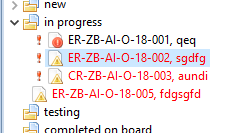
If a task is to be rejected, it is assigned the status "Rejected" via Follow Up. The task will then be displayed in the folder “Rejected” (if necessary, it can be put into an editable status per “Reopen”).